Git Merge Requests in Unfuddle TEN
A little Christmas present for all of you in an Organization, because who doesn’t like presents? Unfuddle TEN now supports merge requests to enhance your code workflow.
Others have done a good job of touting the benefits of merge requests, so we won’t go into that here. We've provided some resources at the end of this article if you're interested. Instead, we'll just dive right into how merge requests work in Unfuddle TEN.
You'll probably initiate a merge request through a task in most cases, but you can also do it from the Code tab if you wanted to. We’ll stick to the most common way it'll be done by clicking a task and looking for the “add a merge request” button at the top right.
Let's say that someone created a task about fixing an issue in a plasma reactor and you have the fix for it. No problem!
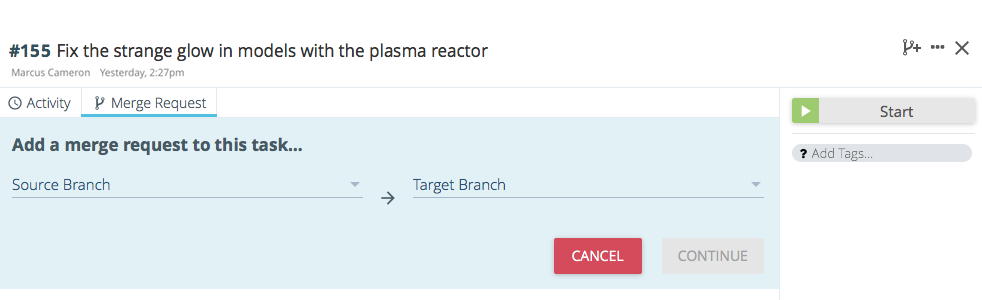
Just click the “add a merge request” button then fill out the details. When you’re done, click the Continue button. Immediately you’ll notice some new things about the task that clearly differentiates it from regular tasks.
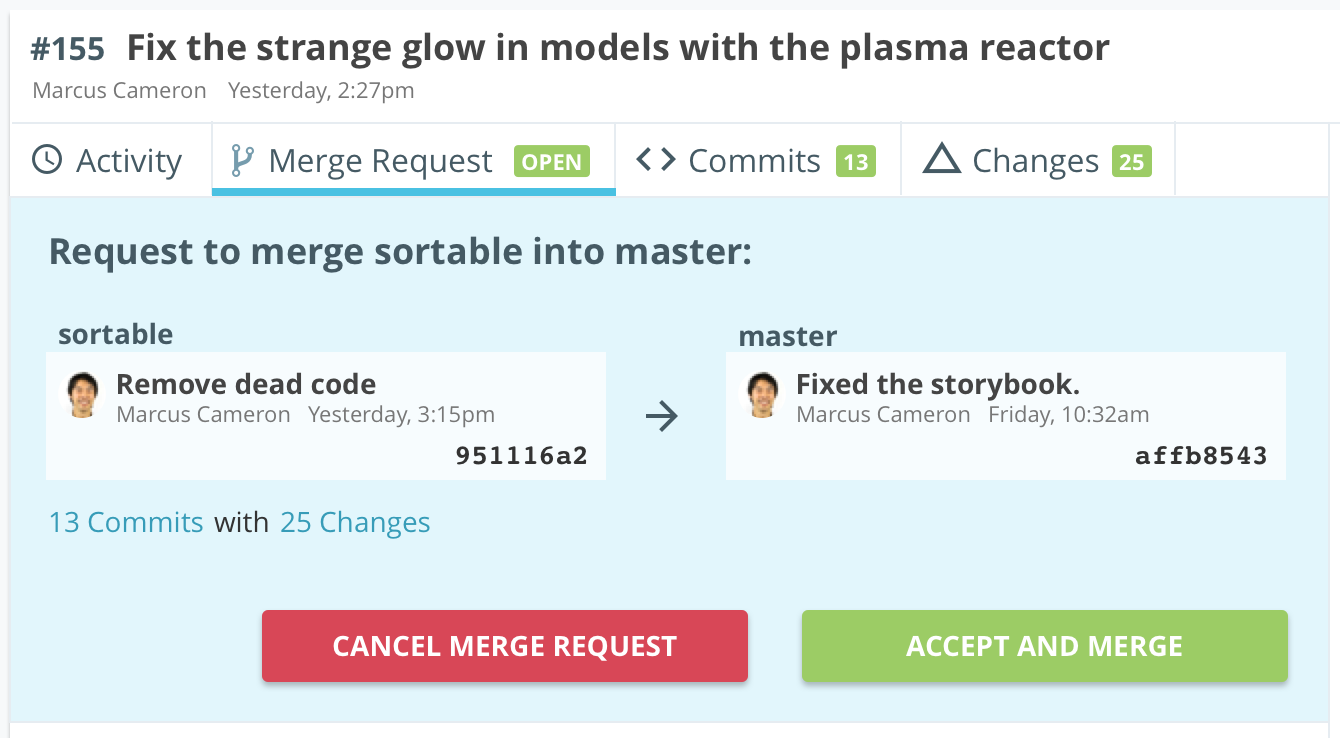
Notice the tabs along the top of the task?
Activity — The Activity tab now contains your normal task comments and attachments.
Merge Request — This tab offers a condensed overview of the merge request: the branches involved, the number of commits and changes associated with the merge request, along with other important information. The main thing is that this is where you can either cancel or accept the merge request.
Commits — This tab lists all the commits from the source branch that will be merged into the target branch.
Changes — This tab shows a more detailed view of all the file changes that will be applied during the merge.
We’ve also added a new tag type to make it easier to find tasks with merge requests. When viewing the task in either the list view or taskboard view, you’ll notice purple bang tags that are specific to a merge request. These tags appear automatically depending on whether the merge request is currently pending review or if the merge request was accepted. Any merge request that’s pending approval will show the “!open” tag. Any merge request that’s been approved shows a “!merged” tag.
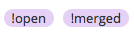
Hint: You can filter tasks using the bang symbol to find all merge requests (open or merged) in your project.
So there you have it — merge requests done in the style of Unfuddle TEN. We hope you’ll make good use of them!
We’ve got some new usability related changes that we’re cookin' up. They should really make the task interface a lot cleaner. We’ll have more to announce soon. And if you haven’t tried Unfuddle TEN yet, you can sign up for an account right now. Remember, you were born to make stuff, so get to it.
Enjoy and let us know what you think!
PS. As promised, here are some helpful articles to help you get the most out of merge requests.