Unfuddle Mylyn Connector: Installation Instructions
The installation process described below is for Eclipse 3.5 (Galileo).
From the Help menu choose Install New Software...
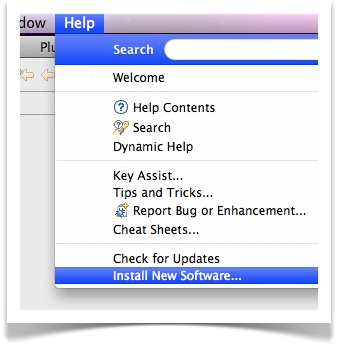
In the Work with: field type the address of the Unfuddle Mylyn Connector update site and hit the Add... button so that you may add this link in the list of available update sites.
Eclipse 4.2 (Juno) : https://unfuddle.com/downloads/plugins/mylyn/e4.2/update-site/
Eclipse 3.7 (Indigo) : https://unfuddle.com/downloads/plugins/mylyn/e3.7/update-site/
Eclipse 3.6 (Helios) : https://unfuddle.com/downloads/plugins/mylyn/e3.6/update-site/
Eclipse 3.5 (Galileo) : https://unfuddle.com/downloads/plugins/mylyn/e3.5/update-site/
Eclipse 3.4 (Ganymede) : https://unfuddle.com/downloads/plugins/mylyn/e3.4/update-site/Check the Unfuddle Mylyn Connector and click Next.
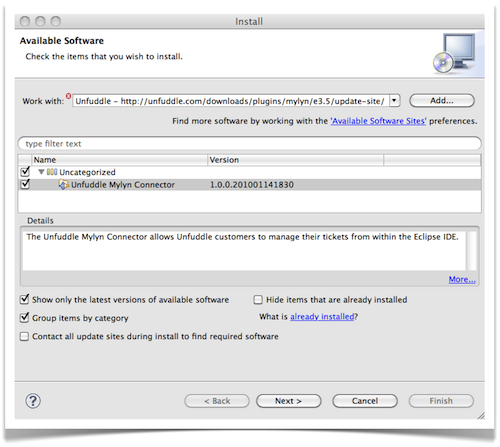
At the next screen you will be prompted to accept the License Agreement. After Having read and agreed to the terms and conditions, click the Finish button.
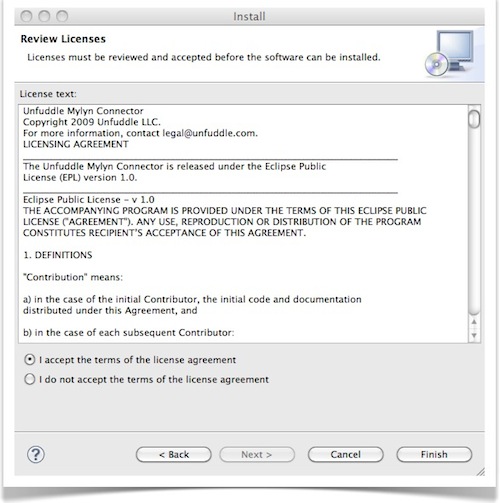
At this point the Mylyn Update Manager will download the required files. Due to the unsigned archive files it is downloading, it will prompt you to verifiy the validity of the files. You should hit OK at this point.
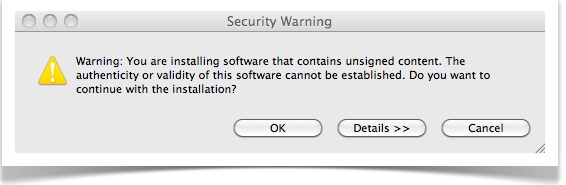
You need to restart Eclipse in order to finish the installation process. Therefore, press the Yes button to complete the installation.

After Eclipse restarts, you can start unfuddling your projects from within your favorite IDE.