Unfuddle STACK Help
Unfuddle STACK supports Two-Factor Authentication with software tokens. These are generated by an app referred to as the 'Authenticator', which is usually installed on your mobile phone or computer.
During the sign in process, after entering the correct username and password, a second step is introduced, where you are required to type in a token generated by the Authenticator.
Setting up the 2FA system for your account is an easy 3-step process:
- Make sure you have an Authenticator App installed.
Here are some Authenticators that are compatible with our 2FA system:
-
Generate and scan a QR code.
Sign In to Unfuddle STACK and go to your Personal Settings page. Click 'Setup Two-Factor Authentication' to start the setup process, and then click 'Generate QR Code' to generate the QR code.
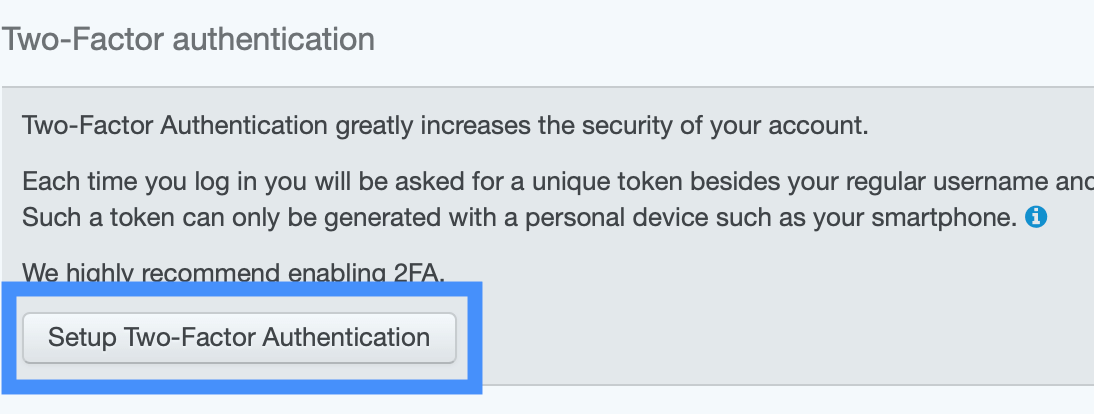
Open the Authenticator app and scan the code.
If scanning is not an option, you can also copy the secret key manually.
-
Type in the token/code generated by the app to finalize the integration.
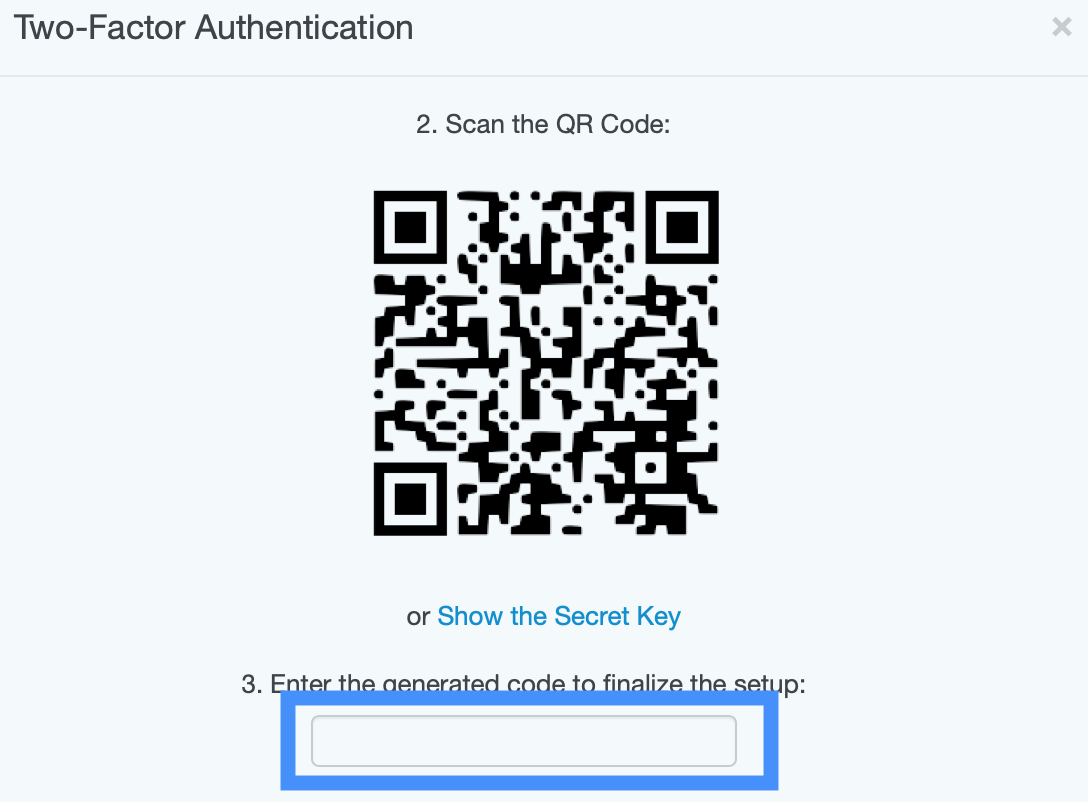
Click 'Verify Code' to finish the process. From now on every time you sign in, a token generated by the Authenticator will be required along with your username and password.
If you haven't done so already, we strongly recommend enabling 2FA to increase the security of your account.
Read more about Multi Factor Authentication on Wikipedia.